I am getting pop-ups from Norton on blocking Trojan.gen, Trojan.gen2, and Trogan.zeroaccess.B. I have seen others with this issue and understand the instructions is specific to each user. I am looking for support to remove and restore my computer HP running Window Vista with Norton 360. Thank you for any and all support.
philney wrote:I am getting pop-ups from Norton on blocking Trojan.gen, Trojan.gen2, and Trogan.zeroaccess.B. I have seen others with this issue and understand the instructions is specific to each user. I am looking for support to remove and restore my computer HP running Window Vista with Norton 360. Thank you for any and all support.
Welcome,
Sorry we're meeting under these circumstances. You have two options now. User, volunteer Quads is our resident [yes, he appears to live online here] expert at cleaning up these types of problems. The other possibility is that you can go to one of the links below and work with a single expert there to resolve the problem. Regardless of your choice please stay with the person you start with so that you can get the best possible result in the shortest possible time. Do be patient as there are many users here and at those sites with similar or worse problems.
links
[Compliments of Delphinium]
http://www.bleepingcomputer.com
http://www.geekstogo.com/forum/
http://www.cybertechhelp.com/forums/
http://forums.whatthetech.com/
Keep us posted
Thanks, I will hang out to see if Quads can assist. I have seen his other threads and success rates.
ANY other user other than the thread starter is not to use any instructions, scripts or proceedures, The work though in cleaning a system is individual and only for that system due to a number of factors.
Please do not run any tools unless instructed to do so.
- We ask you to run different tools in a specific order to ensure the malware is completely removed from your machine, and running any additional tools may detect false positives, interfere with our tools, or cause unforeseen damage or system instability. Do as the instructions ask nothing extra or run things twice
- If I ask a Question just answer it, don't run anything unless it states.
- Major steps used:
1. Find
2. Break
3. Destroy
4. Cleanup (including system as a whole)
Please read every post completely before doing anything.
- Pay special attention to the NOTE: lines, these entries identify an individual issue or important step in the cleanup process.
- Logs from malware removal programs (OTL is one of them) can take some time to analyze. I need you to be patient while I analyze any logs you post. Please remember, I am a volunteer, and I do have a life outside of these forum, (sometimes
 )
) - Attention to detail is important! Since I cannot see or directly interact with your computer I am dependent on you to "be my eyes" and provide as much information as you can regarding the current state of your computer.
Is your Vista 32 bit or 64 bit??
Quads
Vista 32 bit
Do you have a flash drive??
Quads
Yes, I have a flash drive. Thanks
Step 1
Read Slowly and all of it.
Please download http://www.bleepingcomputer.com/download/farbar-recovery-scan-tool/ Download the 32bit version
Transfer it on to the Flash Drive
Enter System Recovery Options.
To enter System Recovery Options from the Advanced Boot Options:
- Restart the computer.
- As soon as the BIOS is loaded begin tapping the F8 key until Advanced Boot Options appears.
- Use the arrow keys to select the Repair your computer menu item.
- Choose your language settings, and then click Next.
- Select the operating system you want to repair, and then click Next.
- Select your user account and click Next.
On the System Recovery Options menu you will get the following options:
Startup Repair
System Restore
Windows Complete PC Restore
Windows Memory Diagnostic Tool
Command Prompt
- Select Command Prompt
- In the command window type in notepad and press Enter.
- The notepad opens. Under File menu select Open.
- Select "Computer" and find your flash drive drive letter and close the notepad.
- In the command window type e:\frst.exe (for x64 bit version type e:\frst64) and press Enter
Note: Replace letter e with the drive letter of your portable hard drive - The tool will start to run.
- When the tool opens click Yes to disclaimer.
- Press Scan button.
- It will make a log (FRST.txt) on the flash drive. restart the system and load Windows Pleaseattach the log in your reply back..
Quads
Thanks Quads, file is attached.
Unfortunately, with the amount of threads means the waiting time is longer, Norton continually Blocking files won't hurt your system but is is just annoying, Please wait and be patient. I am trying to keep up, spending hours here to script and clean machines on a first come/first served basis. If you or someone adds to your thread It will be pushed back in line due to the new update. I use the boards in reverse to what is seen
Step 2
Download the script attached, needs to be the same file name as well (fixlist.txt), Copy across to flash drive
NOTE: This script was written specifically for this user, for use on that particular machine. Running this on another machine may cause damage to your operating system
Now please enter System Recovery Options again. Like previously
- Select Command Prompt
- In the command window type in notepad and press Enter.
- The notepad opens. Under File menu select Open.
- Select "Computer" and find your flash drive letter and close the notepad.
- In the command window type e:\frst.exe or frst64.exe and press Enter
Note: Replace letter e with the drive letter of your flash drive. - The tool will start to run.
- When the tool opens click Yes to disclaimer.
- Press the Fix button just once and wait.
- The tool will make a log on the flashdrive (Fixlog.txt) please post it to your reply.
Quads
Thanks Quads. File attached
Step 3.
Please read carefully Read all of this message first
Download Combofix http://www.bleepingcomputer.com/download/anti-virus/combofix
- Ensure that Combofix is saved directly to the Desktop <--- Very important (Not in the Download(s) or Temp folders)
- Disable all security programs as they will have a negative effect on Combofix, Disabled for say 1 hour or more.
- Close any open browsers and any other programs you might have running
Right click the combofix.exe on the desktop and select from the menu "Run as Administrator"
- If you are using windows XP It might display a pop up saying that "Recovery console is not installed, do you want to install?" Please select yes & let it download the files it needs to do this. Once the recovery console is installed Combofix will then offer to scan for malware. Select continue or yes.
- When finished, it will produce a report for you. Please post the "C:\ComboFix.txt" for further review
****Note: Do not mouseclick combofix's window while it's running. That may cause it to stall or freeze ****
Note: ComboFix may reset a number of Internet Explorer's settings, including making it the default browser.
Note: Combofix prevents autorun of ALL CDs, floppies and USB devices to assist with malware removal & increase security.
*EXTRA NOTES*
- If Combofix detects any Rootkit/Bootkit activity on your system it will give a warning and prompt for a reboot, you must allow it to do so.
- If Combofix reboot's due to a rootkit, the screen may stay black for several minutes on reboot, this is normal
- If after running Combofix you receive any type of warning message about registry key's being listed for deletion when trying to open certain items, reboot the system and this will fix the issue (Those items will not be deleted)
Quads
Quads, file is attached. Thanks
You take a long time between stages.
Quads
Sorry Quads. I travel for work and this laptop is at home with the family. Are there any additional actions required? Thanks
step 4. (a)
Please read carefully and Slowly
You might have to export the results
Please scan with ESET next
I'd like us to scan your machine with ESET OnlineScan
- Hold down Control and click on the following link to open ESET OnlineScan in a new window.
ESET OnlineScan - Click the
 button.
button. - For alternate browsers only: (Microsoft Internet Explorer users can skip these steps)
- Click on
 to download the ESET Smart Installer. Save it to your desktop.
to download the ESET Smart Installer. Save it to your desktop. - Double click on the
 icon on your desktop.
icon on your desktop.
- Click on
- Check

- Click the
 button.
button. - Accept any security warnings from your browser.
- Under scan settings, check
 and DON'T (NO) check Remove found threats (reason for this is we don't want something deleted and then Windows won't load).
and DON'T (NO) check Remove found threats (reason for this is we don't want something deleted and then Windows won't load). - Click Advanced settings and select the following:
- Scan potentially unwanted applications
- Scan for potentially unsafe applications
- Enable Anti-Stealth technology
- ESET will then download updates for itself, install itself, and begin scanning your computer. Please be patient as this can take some time.
- Attach the resulting log in your next reply
If you think a log should have been generated then go to C:\Program Files\ESET\ESET Online Scanner\log.txt to find it.
Quads
Quads, 2 logs are attached. I also exported the scan results. It found 1 infected file but doesn't look like it cleaned it.
Step 4. (b)
Disable Norton for say 30 minutes
Download OTL http://www.bleepingcomputer.com/download/otl/
Start OTL,
Click the Scan All Users checkbox.
Change file age to 60 days
Press the 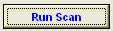
An OTL.txt and extras.txt will be created.
Quads
Quads, files are attached. Thanks
Uninstall
ESET Online Scanner
I have to script for the rest.
Quads